A continuing care status can be used to indicate the last contact with patients regarding their next continuing care visits. The status consists of an abbreviation in the first box and a description in the second box. You can define up to 20 continuing care statuses.
To customize Continuing Care Status
In the Practice Definitions dialog box, in the Definition Type list, select Continuing Care Status.
The corresponding definitions appear in the list to the right.
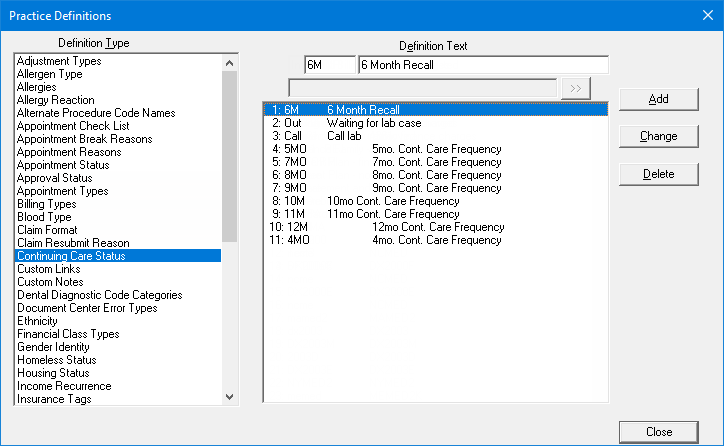
Do any of the following:
If there are fewer than 20 definitions, to add a definition, do the following:
With any definition selected, under Definition Text, replace the existing abbreviation in the first box (which can be up to 6 characters in length) and the existing text in the second box.
Click Add.
Notes:
This button is available only if there are not already 20 definitions.
The new definition is added in the first available spot (if there are no gaps in the sequence, it will be the last item) and given an ID.
To edit a definition, do the following:
Select a definition.
Note: Changing the definition for a continuing care status affects all continuing care types with that continuing care status that are attached to patients' records.
Under Definition Text, replace the existing abbreviation in the first box (which can be up to 6 characters in length) and/or the existing text in the second box.
Click Change.
To delete a definition, do the following:
Select a definition.
Note: If you delete the definition for a continuing care status, that continuing care status will be removed from any continuing care types with that status that are attached to patients' records.
Click Delete.
A confirmation message appears.
Click Yes.